Can you hear me yelling…..”Oh the possibilities- Silhouette Cameo!“
Well, I am yelling. Yes! I am sitting at my desk doing a little happy dance in my seat because the possibilities are endless with the Silhouette Cameo.
I’m going to share a fun, SIMPLE card that I created and it’s one that you could duplicate QUICKLY. Isn’t that what we need from time to time, cards that are QUICK to put together? I’ll also share tips on using your Silhouette Cameo with Stampin’ Up! products.

When I started to create this card I knew the design I wanted to try but wasn’t sure which stamp set to use. Then I thought why not use my Silhouette and one of my word cuts. Simple and clean but a little touch of vintage fun.
I asked the question yesterday on my Facebook Fan page on how many owned an e-Cutter. Many, many do but the interesting thing I found was many that own their e-Cutter are scared to death to open and put it to work.
Let me be right up front and tell you that was ME!! Yes! Mine was a gift from the Prince Christmas 2012. I pulled that puppy out the first day, made a butterfly cut that took me hours to figure out and then put it back in the box where it sat for three months. I’m telling you this because I don’t want YOU to do the same thing. Once I kicked FEAR in the pants and took that baby back out there has been NO looking back. What an amazing tool this is.
First, learn to use it. When I opened it I whizzed over the directions and thought I could figure it out. NOT so! That’s why it went back in the box. You maybe wondering, what are the possibilities Kimberly?
Connect that Silhouette!
Here are a few of the possibilities that you can create with your Silhouette!
- My Digital Studio and the Silhouette work BEAUTIFULLY together. Make sure you upgrade your Silhouette Software to the Designer Edition
- The Designer Edition software gives you the abilities to cut Stampin’ Up! artwork using My Digital Studio SVG files.
- Our Punches in My Digital Studio are SVG files. Many of our punches in My Digital Studio are just like our paper crafting die cuts and framelits. This means you can change the sizes of these dies even more so than the paper crafting dies. *WOWSER*
- There are TONS of FREE artwork found on the internet that you can download into your Silhouette and cut. I love this because it gives me more ideas to use for my kids. For instance a gymnastics party…. if I don’t have a gymnast stamp brush in My Digital Studio I can find one on the internet. This makes Alexis SO happy! Once I make the cut, I can create the rest of the project using my Stampin’ Up! paper crafting products.
Tips Using Your Silhouette
- We all know how amazing Stampin’ Up! cardstock is. When using your Silhouette Cameo to cut our cardstock, bump up your cutting blade by one number. This could be different for everyone but I found by bumping it up one I had a beautiful clean cut.
- One of my favorite things to do is export an SVG from My Digital Studio to cut. Once I’ve created that file I keep in a folder on my computer so I can re-create it again quickly.
- Make sure you keep the cover on your cutting mat when not in use. The mat should last you a good while. It will last longer if you keep the cover over it so dust particles do not get on it.
- Experiment cutting files using scraps of paper. This is a GREAT way to use up those scraps you have lying around.
- Look on Pinterest for ENDLESS ideas using the Silhouette Cameo.
- JUST DO IT!
Create It!
When creating this card below I used Stampin’ Up!’s Fancy Foil Designer Vellum. Man I love this stuff and how elegant it looks. I love the Gold accent. It’s a must have fav of mine.
Once I had this card embellished, I did a small stitch at the top right of the Designer Paper and Fancy Foil to keep the two pieces together.
When attaching to the Whisper White cardstock I placed dimensionals under the Gold circles on the Fancy Foil Designer Vellum. They do not show through so it worked perfect.
You can click the links below to see all of the products I used for this card.
I can’t wait to hear about all of your fun creative uses when using your e-Cutter. Join me on my Facebook Fan page as we help support each other to use our machines and be creative- Oh the possibilities!
Looking for more creative ideas using your Silhouette? Check out this technique using the Silhouette HERE.

We are days away from the end of Sale-a-Bration! Enjoy the free goodies while you can.
Join me this weekend on my Facebook Fan page as we get creative. I love chatting and sharing ideas!!
Find your favorite products HERE.
Have a GREAT weekend!








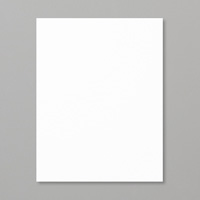





4 thoughts on “Oh The Possibilities-Silhouette Cameo”
Love your card and really love your enthusiasm! I don’t have a Cameo or Silhouette unfortunately, but I have a small Cricut. I don’t use it either but did take a class at Michaels on how to use it… just don’t get to it!!
Awesome card! I am so glad you are back in “creating” mode! I have a brand new Silhouette Portrait in the box, got it for Christmas. I am just finishing up a “redo” of my craft room (I LOVE it)!!! So your post is a great inspiration to open up the box to see what I can do! Thanks!
Can’t wait to hear how it goes with your Silhouette. 🙂
HELLO, HELLO!! I am SO excited to find your site here. I have just received my silouhette cameo and am excited and scared to death because I don’t know where to start. Would you be willing to help me out. I am going to purchase My Digital Studio from Stampin Up. Would it be wise to also purchase MDS? I am not a really “techy” person so I am hoping I can make really good use of this machine. I would love to hear from you and if you wouldn’t mind, I would love your phone number. Mine is: 970-685-0665 (cell). I live in Loveland, CO. I don’t have a contact person any more with Stampin Up. The lady I signed up with a couple years ago has since quit. I keep myself active as a demonstrator but don’t have any help anywhere. So I would just love to hear from you. Thanks so very much!!!!:)
Comments are closed.